GitOps Services
This topic describes how to use Harness GitOps services to track your GitOps applications and their deployment state.
What is a Service in GitOps?
In the GitOps context, a service represents an application or a group of related applications deployed through the GitOps methodology. GitOps services help you:
- Track the deployment state of your applications
- Provide a central location to manage and observe all your GitOps PR pipelines and their service, and the environment details.
Unlike traditional CD services that define deployment artifacts and configurations, GitOps services focus on tracking, monitoring, and visualizing the state of applications synced automatically through GitOps agents.
How to Create a GitOps Service
A Harness service in the GitOps context logically corresponds to a microservice/application template in an ApplicationSet. Together with the environment and cluster entities, Harness resolves application config.json files in a Git repository to update manifest values through PR pipelines.
Creating a GitOps Service
-
Navigate to Deployments > Services in your Harness project.
-
Click New Service.
-
Enter a name for your service.
-
Select Save.
-
In the service configuration tab, under the service definition, in the deployment type, select Kubernetes and toggle on Enable GitOps.
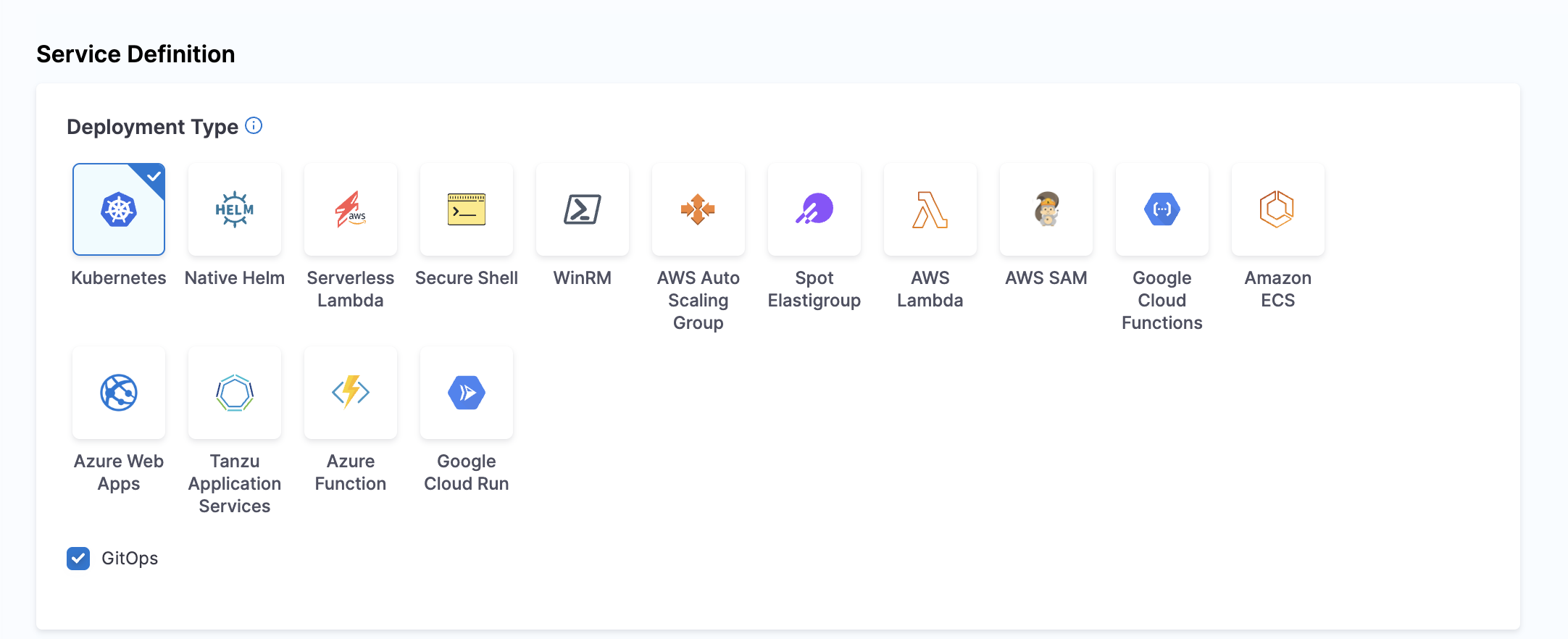
-
Add the Manifests and Artifact details. You have two main options for manifests:
a. Add a Release Repo Manifest
This manifest points to configuration files (like
config.json) in your Git repository. It is used by the Update Release Repo step in PR pipelines to update configuration files and create pull requests.- In Manifests, select Add Release Repo Manifest.
- In Release Repo Store, select your Harness Git connector to the repository containing your config.json files.
- In Manifest Details, configure:
- Manifest Name: Enter a name like
config.json - Git Fetch Type: Select Latest from Branch
- Branch: Enter your main branch name
- File Path: Enter the path to your config files, using expressions like:
examples/git-generator-files-discovery/cluster-config/engineering/<+env.name>/config.json
- Manifest Name: Enter a name like
The
<+env.name>expression resolves to the Harness environment you select when running the pipeline.infoYou can also use cluster-specific paths with expressions:
examples/git-generator-files-discovery/cluster-config/engineering/<+env.name>/<+cluster.name>/config.jsonYour Git directories would then be structured as:
examples/git-generator-files-discovery/cluster-config/engineering/dev/cluster1/config.json
examples/git-generator-files-discovery/cluster-config/engineering/dev/cluster2/config.jsonThis allows you to update only applications deployed in specific clusters.
b. Add a Deployment Repo Manifest
This manifest specifies the path to your ApplicationSet template. It is used by the Fetch Linked Apps step in PR pipelines to retrieve information about the GitOps applications associated with your service.
- In Manifests, select Add Deployment Repo Manifest.
- In Manifest Details, configure:
- Manifest Name: Enter a name like
Application Set - Git Fetch Type: Select Latest from Branch
- Branch: Enter your main branch name
- File Path: Enter the path to your ApplicationSet template, such as:
examples/git-generator-files-discovery/git-generator-files.yaml
- Manifest Name: Enter a name like
When these manifests are configured in your service and the corresponding pipeline steps are added to your pipeline execution, they fetch the respective manifest YAML and perform the deployment.
-
You can also reference an App Set by clicking on the Reference App Set option and configuring the Agent and the app set reference.
-
Click Save to complete the service configuration.
Using App Set Reference
Another way is to use the App Set Reference field, wherein you provide the agent and the app set reference. This is a more dynamic way to add the service to the pipeline, as the app set and agent are already created and installed.
Currently, this is behind a feature flag GITOPS_APPLICATIONSET_FIRST_CLASS_SUPPORT. Contact Harness Support to enable the feature.
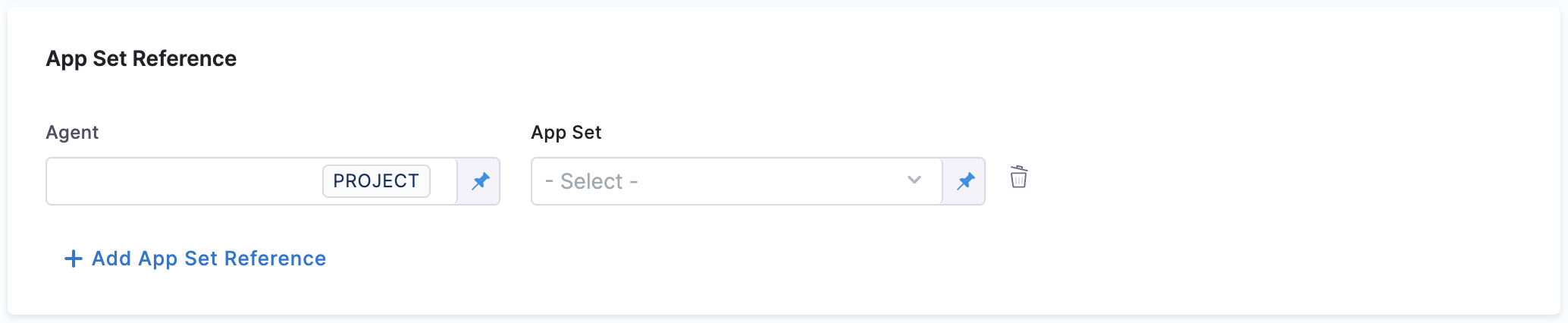
Linking Existing Applications to a Service
Here's another way to create GitOps services by linking existing applications:
- Navigate to Deployments > GitOps > Applications.
- Select the application you want to map to a service.
- In the App Details tab, you can map the application to a service.
- Choose to either create a new service or map to an existing service.
- Complete the mapping configuration and click Apply Changes.
This approach is useful when you have already created GitOps applications via the GitOps UI or imported them from Argo CD.
Service Variables
Service variables play a crucial role in managing configurations and deployments in GitOps. These variables help customize your deployments across different environments and clusters.
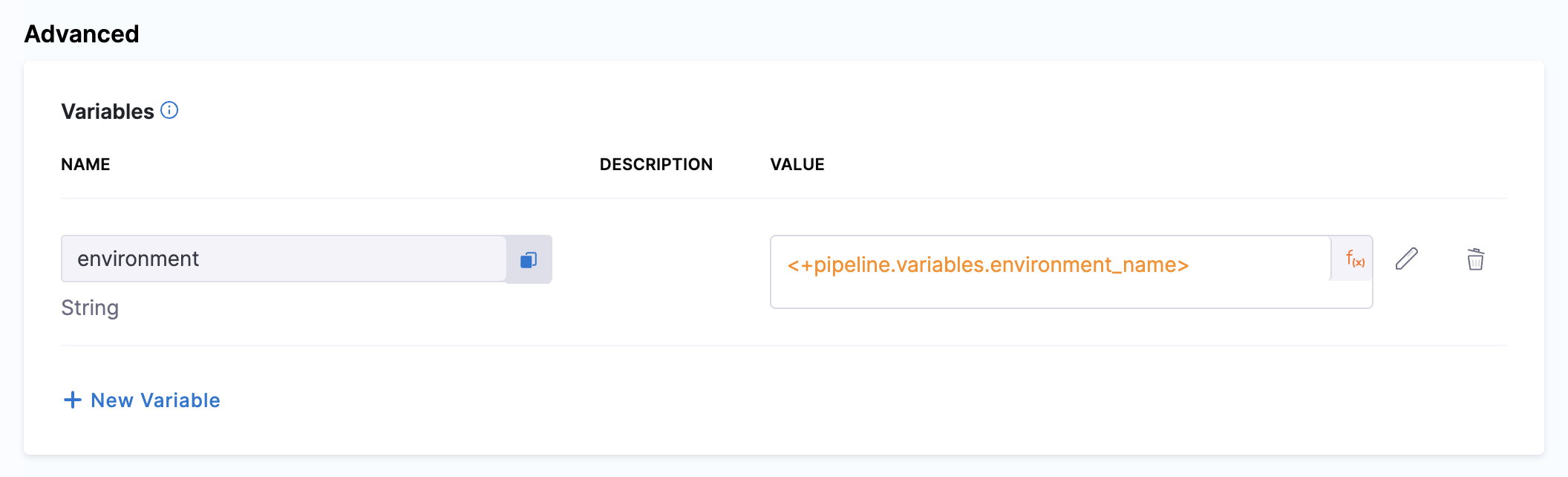
How Service Variables Work
In GitOps, service variables provide the following capabilities:
-
Service Variables Definition:
- Define variables specific to your service, such as
imageTag,port, and other service-specific settings - These variables can be referenced in your manifests and configurations
- Define variables specific to your service, such as
-
Environment and Cluster-Level Overrides:
- Variables can be overridden at different levels - environment, cluster, or service level
- This flexibility allows for proper configuration management across environments
-
Runtime Inputs:
- Some service variables can be defined as runtime inputs
- This is useful for variables that change frequently or need to be specified at deployment time
-
Precedence and Overrides:
- The order of precedence typically flows from infrastructure variables (highest priority) to service level variables (lowest priority)
- This ensures that the most specific configurations are applied
Using Cluster Name as a Service Variable
A specific use case is referencing cluster attributes stored in configuration files:
- Store the cluster name in a configuration file (like
config.json) - Reference this value as a service variable using expression syntax
- During deployment, the service can target the correct cluster based on this reference
By using service variables with expressions, you can create dynamic and configurable deployments that adapt to different environments and requirements.
GitOps Service Dashboard
The GitOps Service Dashboard provides visibility into your GitOps applications and services. It helps you monitor deployment activity, success rates, and service status across your entire environment.
Note that service instances will only appear on the dashboard if they are associated with a PR pipeline that uses the specific service and environment.
Accessing the Service Dashboard
- Navigate to Deployments > Servicesin your Harness project.
- You'll see a list of all your services, including traditional CD and GitOps services.
Dashboard Features
The Services Dashboard displays comprehensive information about your services:
Overview Statistics
At the top of the dashboard, you can see summary statistics including:
- Total Services: The total number of services in your project
- Service Instances: The number of active service instances
- Deployments: Number of deployments in the selected time period
- Failure Rate: Percentage of deployments that have failed
- Frequency: Average number of deployments per day
You can filter the view to see data for the last 7 days, 30 days, or a custom time range.
Environment Distribution
The dashboard shows how your services are distributed across environments:
- Production (Prod): Services deployed to production environments
- Non-Production (Non Prod): Services deployed to testing, development, or staging environments
Most Active Services
This section displays your most frequently deployed services, showing:
- Service names
- Number of deployments per service
- Success/failure status
Services Table
The main services table provides detailed information about each service:
| Column | Description |
|---|---|
| SERVICE | Name of the service and its unique ID |
| Code Source | Source of the service configuration (Inline, Git, etc.) |
| TYPE | Type of service |
| ACTIVE INSTANCE COUNT | Number of active instances for each service |
| DEPLOYMENTS | Count of deployments, broken down by environment |
| FAILURE RATE | Percentage of failed deployments |
| FREQUENCY | Average number of deployments per time period |
| LAST PIPELINE EXECUTION | Most recent pipeline that deployed this service and its status |
Service Actions
From the service dashboard, you can perform several actions:
- Create a new service
- Search for specific services
- Sort services by various attributes
- View service details by clicking on a service name
- Access pipeline execution details by clicking on the last pipeline execution
Service-Centric Monitoring
The Services dashboard provides a service-centric view of your deployments, enabling you to:
- Monitor deployment trends: Track service deployment frequency and success rates over time
- Identify problematic services: Quickly spot services with high failure rates
- Compare environments: See how services perform across production and non-production environments
By utilizing the Services dashboard, you gain visibility into all your services, including GitOps applications. This helps you maintain reliable deployments and quickly address issues as they arise.
Using GitOps Services with PR Pipelines
Since GitOps services are closely integrated with PR pipelines, understanding how they work together is crucial. PR pipelines enable you to make environment-specific changes through pull requests that are automatically merged and applied to your deployments.
Dynamic Path Configuration with Variables
When defining manifest paths in your GitOps service (as described in the Creating a GitOps Service section), you can use environment variables to dynamically select the correct configuration:
- Use
<+env.name>in your paths to dynamically reference environment-specific files. - Example path:
examples/git-generator-files-discovery/cluster-config/engineering/<+env.name>/config.json
This approach allows a single service definition to work with multiple target environments.
Pipeline Steps for GitOps Services
PR pipelines include several steps specifically designed for working with GitOps services:
-
Update Release Repo: Updates configuration files and creates a PR.
- Uses the Release Repo Manifest configured in your service
- Supports hierarchical variables and list updates.
- Overrides service or environment variables with the same name.
-
Fetch Linked Apps: Retrieves information about GitOps applications linked to your service.
- Uses the Deployment Repo Manifest configured in your service
- Displays app name, agent identifier, and URL to the Harness GitOps app.
- Requires a properly configured Deployment Repo manifest.
-
GitOps Sync: Triggers synchronization of your GitOps applications.
- Filters applications by name, regex pattern, or labels.
- Updates the cluster with the latest state from Git.
-
Update GitOps App: Modifies your GitOps application configuration.
- Updates values files or overrides specific parameters.
- Works with both single-source and multi-source applications.
-
GitOps Get App Details: Fetches detailed information about your applications.
- Returns status data as JSON that can be used in subsequent steps.
- Supports hard refresh to get real-time status information.
By combining these pipeline steps with GitOps services, you can build comprehensive workflows that manage your application configurations and deployments through Git.